Smadux - Online School Portal & ERP
Manage employee
Manage employee
In this tutorial, you will learn how to register and manage employee of your school. if you are new to employee management, all you need to do is to setup your school department, designation and follow by registering your staff one by one
How to setup Department
To setup your school department kindly follow the next steps:
1. Login to System Admin Panel. 2. On the main menu bar, click on the Employee 3. On the employee menu, click on department 4. Enter the name of the department 5. Save
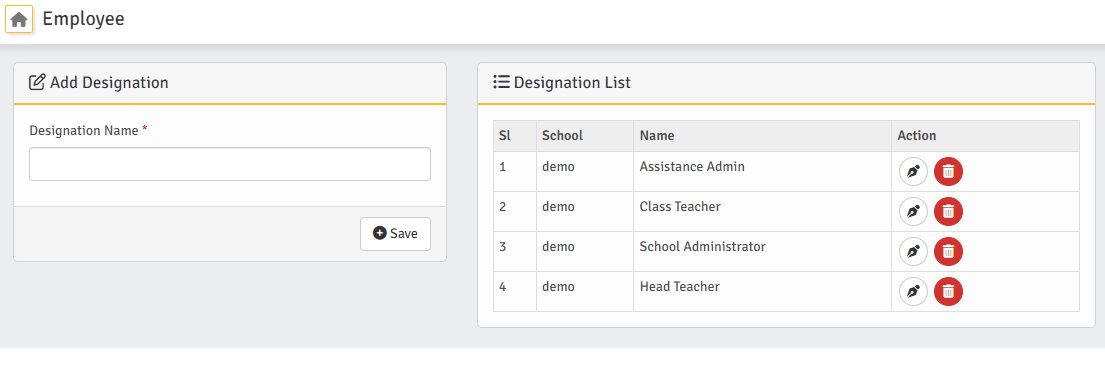
To edit existing department kindly follow the next steps:
1. Login to System Admin Panel. 2. On the main menu bar, click on the Employee 3. On the employee menu, click on department 4. Click on the write icon on the action column of department list 5. Enter the changes 5. Update
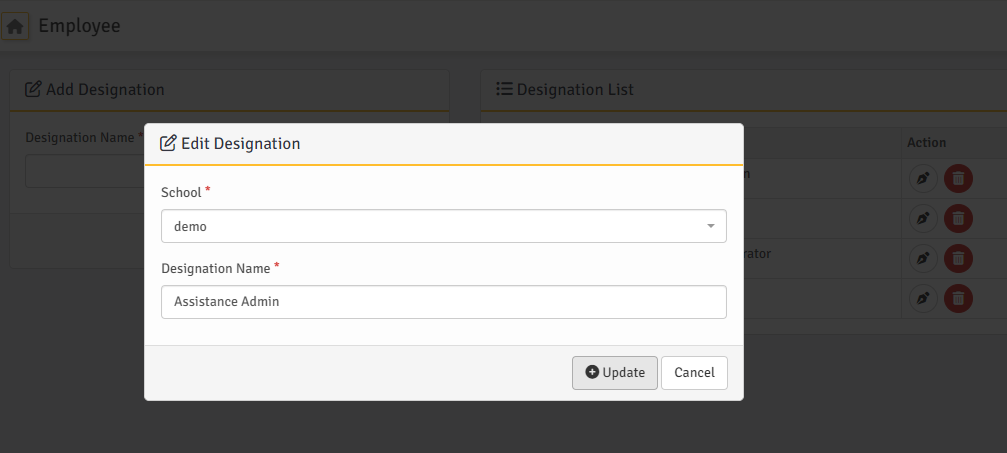
How to setup Designation
To setup your school Designation kindly follow the next steps:
1. Login to System Admin Panel. 2. On the main menu bar, click on the Employee 3. On the employee menu, click on Designation 4. Enter the name of the Designation 5. Save
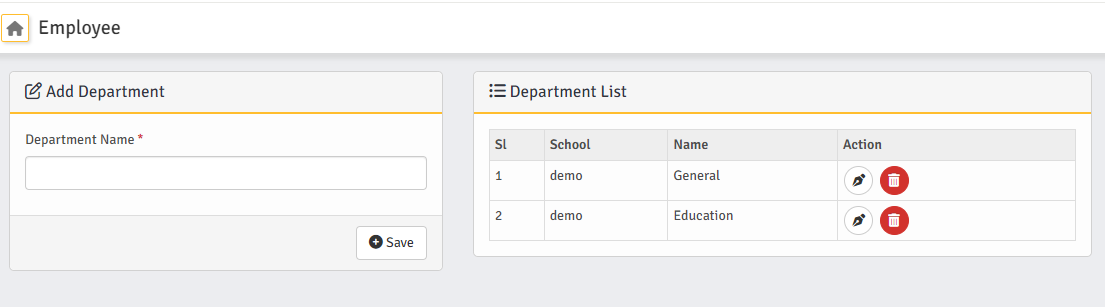
To edit existing Designation kindly follow the next steps:
1. Login to System Admin Panel. 2. On the main menu bar, click on the Employee 3. On the employee menu, click on Designation 4. Click on the write icon on the action column of Designation list 5. Enter the changes 5. Update
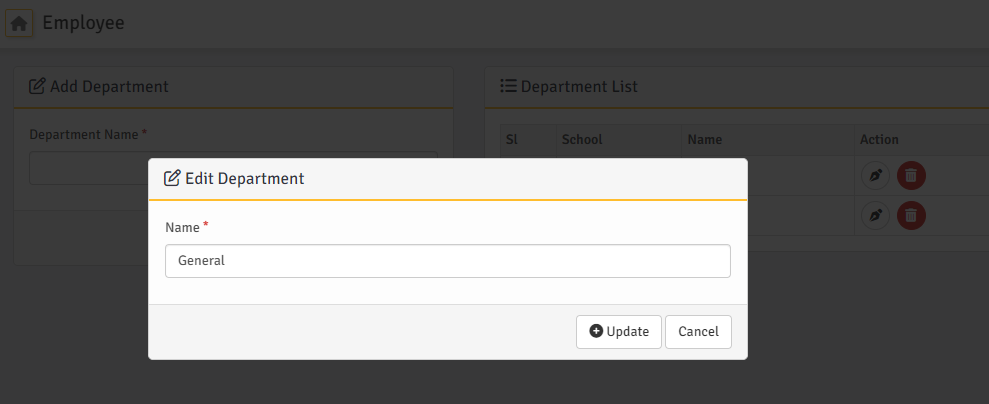
How to import Multiple Employee
You can import multiple at once by following structions
Instructions :
1. Download the first sample file.
2. Open the downloaded "CSV" file and carefully fill in the employee details.
3. The date you are trying to enter the "Date Of Birth" and "Joining Date" column make sure the date format is Y-m-d (2023-12-26).
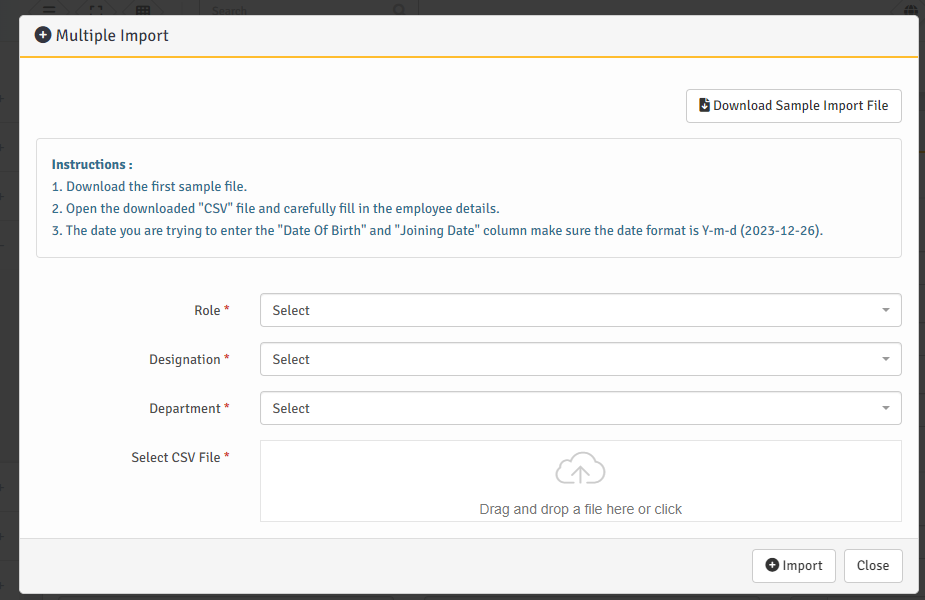
How to Register Employee One by One
To register employee one by one, kindly follow the next steps:
1. Login to System Admin Panel. 2. On the main menu bar, click on the Employee 3. On the employee menu, click on add employee 4. Select the role of the employee (Admin - having super privileges, Teacher - having full teacher privileges, Teacher LP - have less teacher privileges, Accountant - having financial privileges) 5. Select employee department, designation and enter other required fields 6. Mark Skipped Bank Details if you don't want to use smadux to manage employee payroll 7. Ensure you enter correct email and user name & password you can remember 8. Save
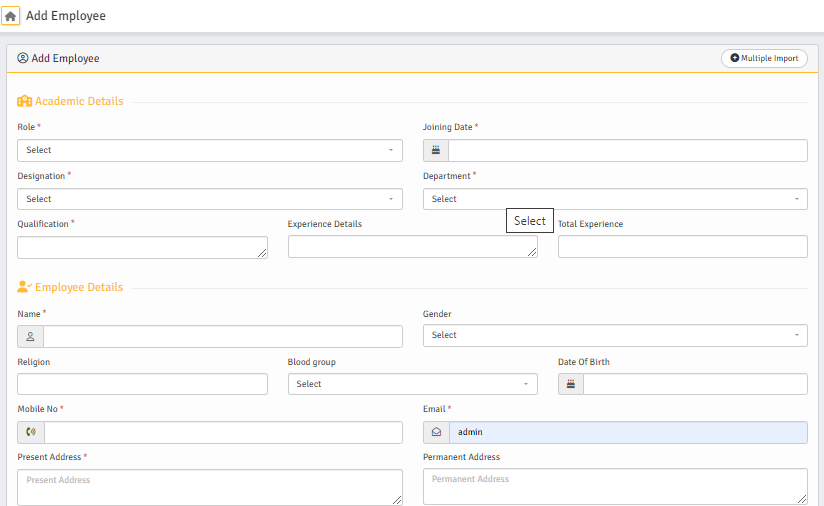
How to manage existing Employees
As an admin, a lot of question will come into your mind; how can i delete staff that are no longer working with us? How can I update staff name, address, password, roles, department, or designation? In this section of this tutorial, we will address this issues
First thing to do is to locate the employee you want to update:
1. Login to System Admin Panel. 2. On the main menu bar, click on the Employee 3. On the employee menu, click on Employee list 4. Click on the privilege you give to the employee (admin, teacher accountant etc) 5. Search for the employee if you have many employee on the list 6. Click on the arrow icon with circle on the action column of the employee list7. Once you click on the arrow icon the employee details will be open like the image below
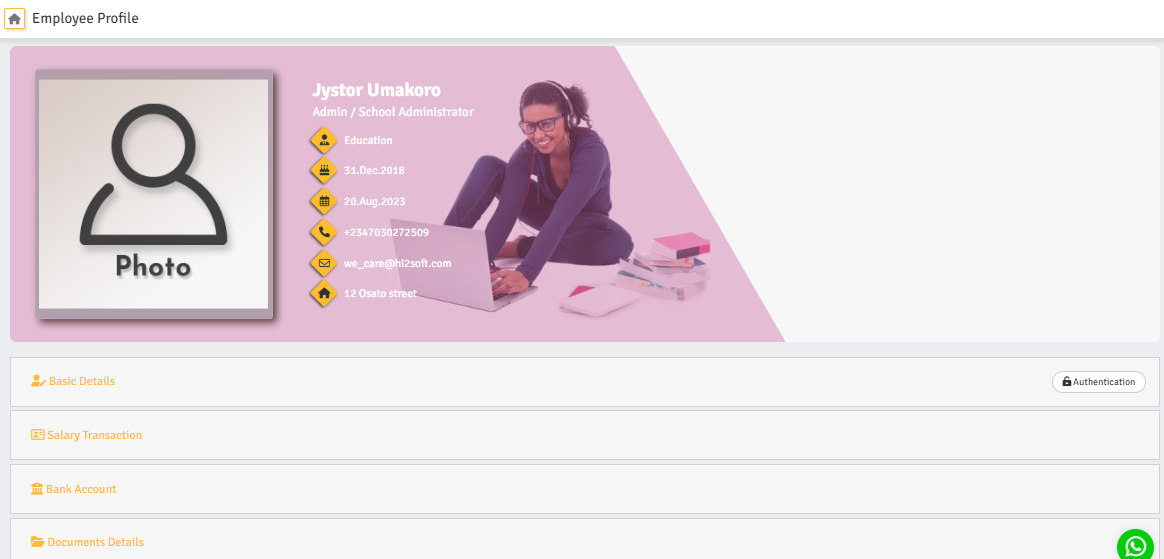
How to update Employee Password
To update or disable employee password, follow the below steps :
1. Follow all the steps of "How to manage existing Employees" above. 2. On the Employee Profile, click on Authentication button on the right side of the employee profile3. Enter the new password and click update 4. If you want to disable the employee from having access to his/her portal, kindly mark login Authentication Deactivate and click update
How to Unblock Employee
First thing to do is to locate the employee you want to update:
1. Login to System Admin Panel. 2. On the main menu bar, click on the Employee 3. On the employee menu, click on Login Deactivate 4. On the Deactivate Account, select the employee role and click on filter 5. Mark all the account you want to enable 6. Click on Authentication activate to activate the select accounts
How to update Employee Details
To update or disable employee password, follow the below steps :
1. Follow all the steps of "How to manage existing Employees" above. 2. On the Employee Profile, click on Basic Details tag on the left side of the employee profile 3. Change whatsoever you want to change, including employee role, designation, department, username, profile picture, gender, names, phone number, email, address, etc 4. Click on update to save all your changes
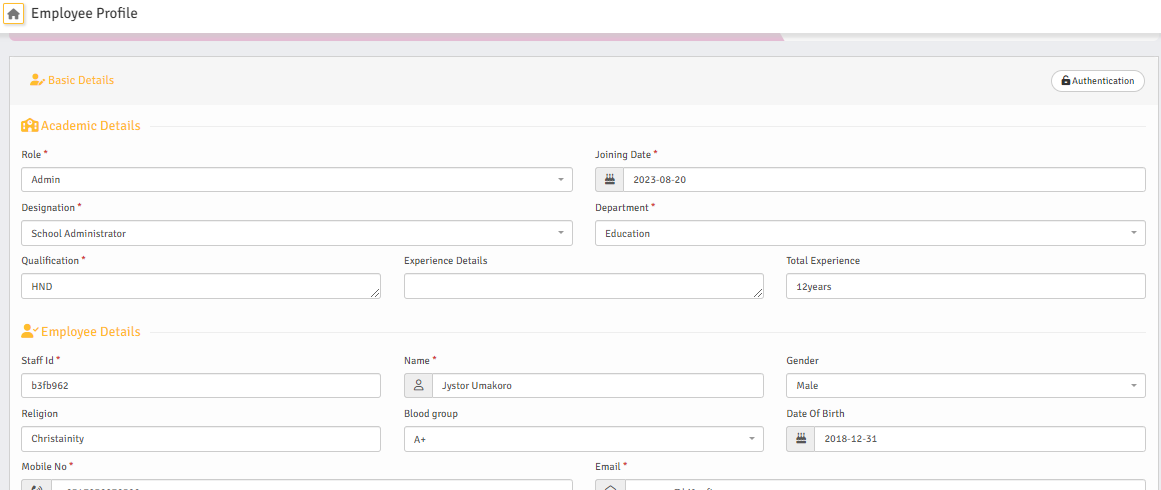
How to manage Employee Document
In the section of this tutorial, you learn how to upload employee cv, certificate, award, image, signature and other relevent document.
1. Follow all the steps of "How to manage existing Employees" above. 2. On the Employee Profile, click on Documents Details tag on the left side of the employee profile3. Click on the add document to add new document 4. Click on write icon on the action column of the document list to update the document 5. Click on download icon on the action column of the document list to download the document 6. if you use step 3 or 4, provide the required fields 7. If you want to use the document to save signature that will show on student result card, then you must select signature in category field
7.