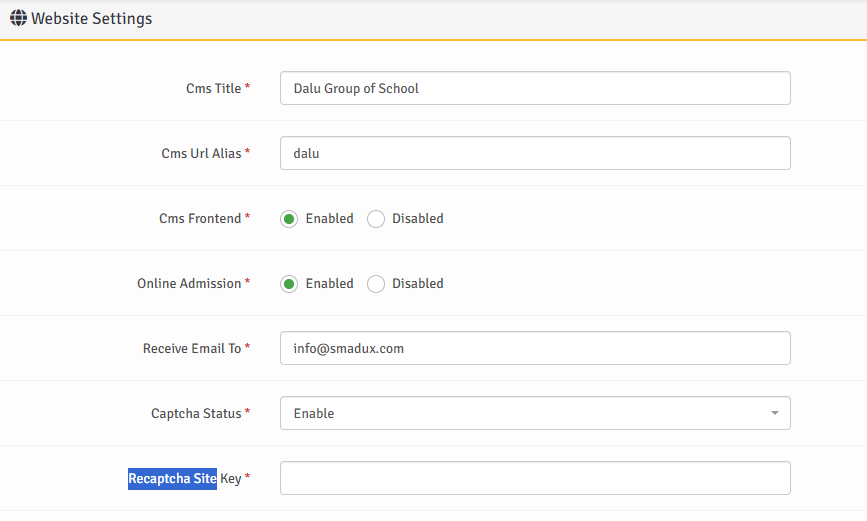Smadux - Online School Portal & ERP
How to get started
How to get started
Introduction to Smadux ERP
Smadux - Online School Portal & ERP is a smart and user-friendly application that run on any internet enable devices. The application is basically used to manage educational institution like school, college, vocational learning centers, universities etc
To register kindly fill and submit the smadux online application and your school application will be setup in 1 to 12 working hours.
How to Start Smadux ERP
For login to admin panel please follow the steps below:
1. Enter your unique link sent to your registered email on the start up email e.g (http://smadux.com/demo or https://smadux.com). for share plan or (http://myschooldomain.com/) for dedicated plan
2. Then you will see the following Login Screen.
3. Enter your username and password on the start up email.
4. Then Click to "Lon In" Button.
4. You are done with login.
5. Once your dashboad open successfully, you can change your admin password to continue.
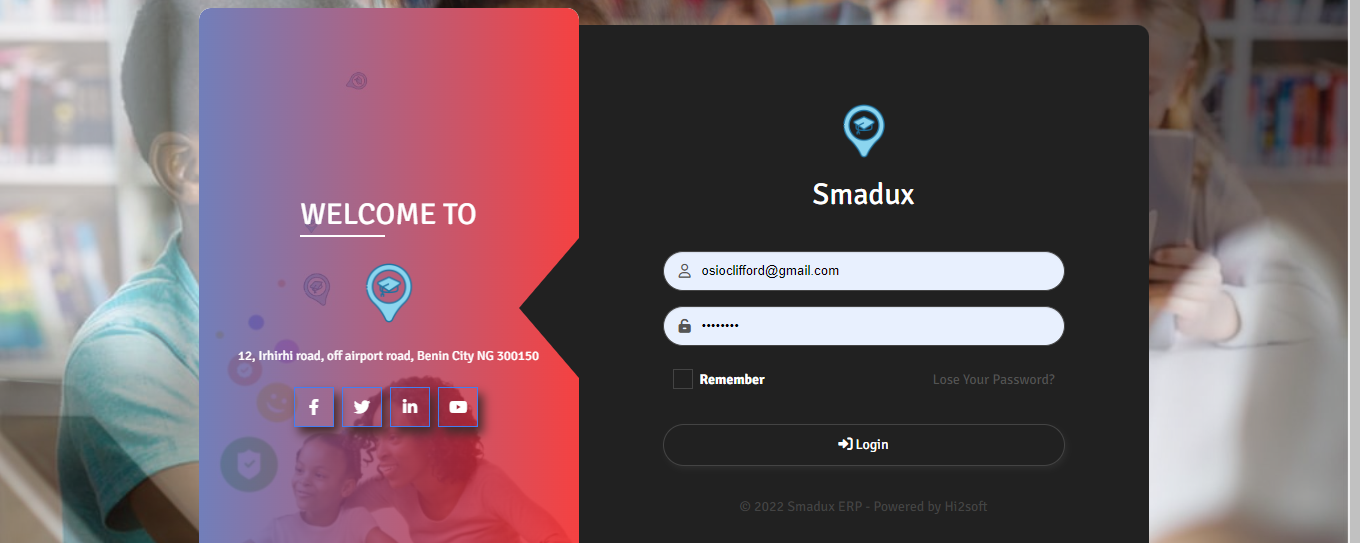
Once your login details are correct and login is successful, the user dashboard will check for assigned privillenges and show up user dashboard
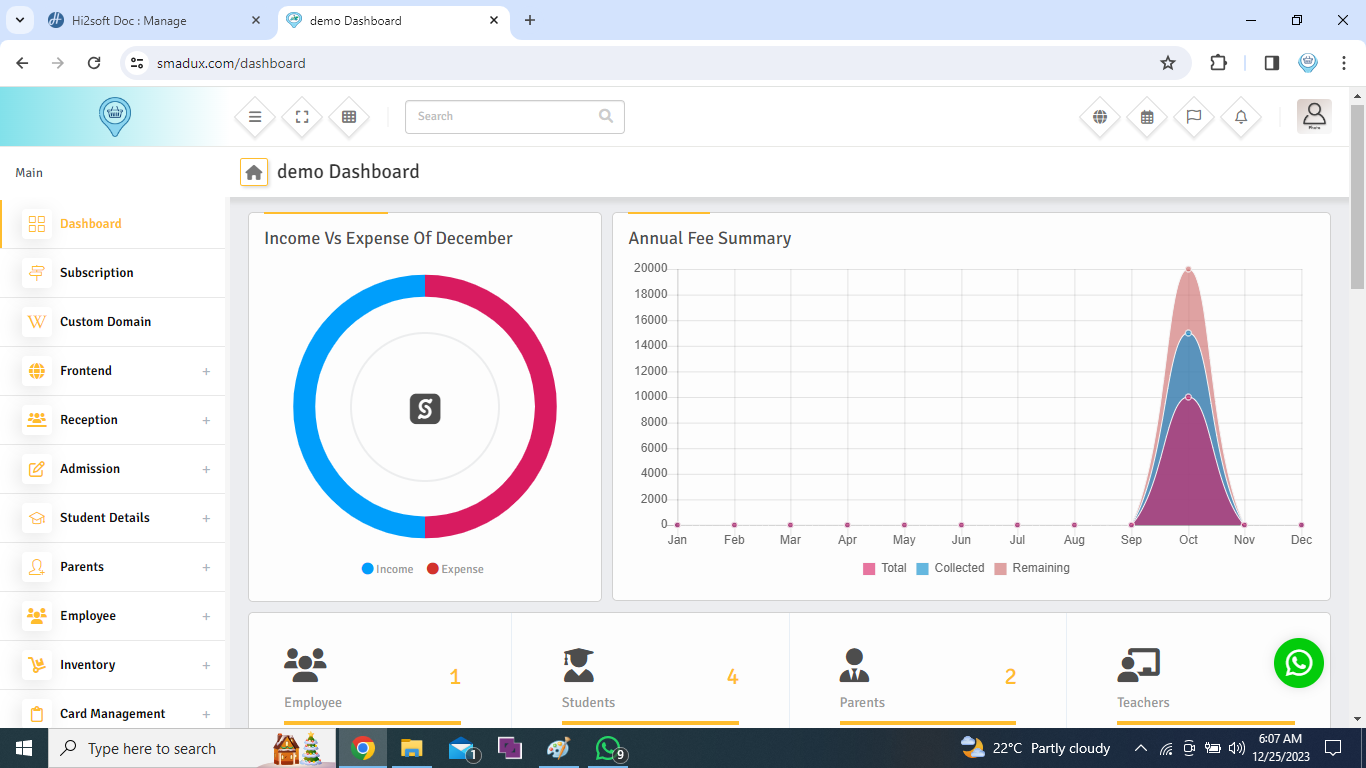
Fill the required field and enter administrative username and password and your school portal will be ready in seconds
School Registration
If your school have not be register on smadux cloud service, you will not be able to smadux. To start setting up your school on smadux cloud service either as a share service or dedicated service, you must register your school by visiting smadux website and cloose a plan that best meet your school by clicking on the pricing menu
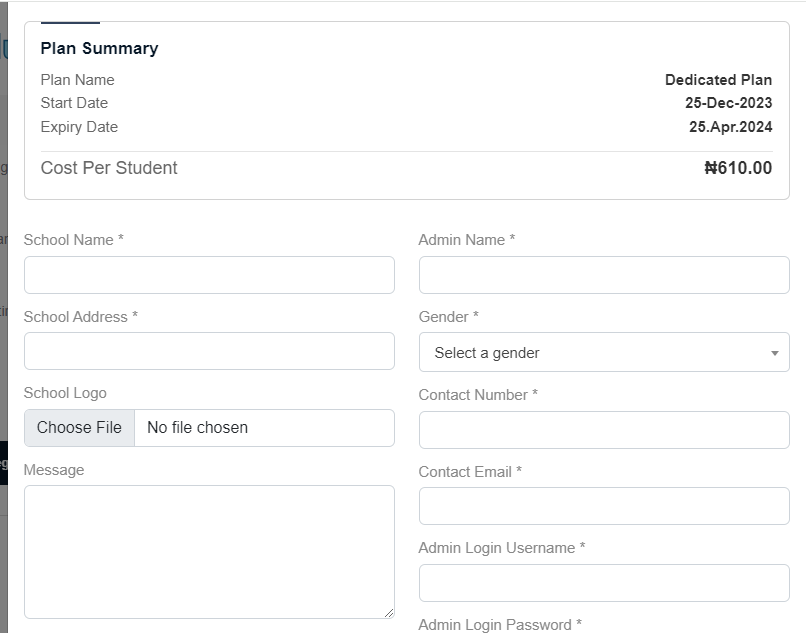
Setting up your school
1. School Settings
When you login for the first time, you are to setup your school Url Alias, logos, colours and frontend website contact.
For School Basic Setting please follow the next steps:
1. Login to System Admin Panel. 2. On the main menu bar, click on the frontend 3. Click on setting 4. Fill up all required fields as per expected value/data. 5. Ensure you provide your school url alias (any 2-20 letter that best represent your school name) e.g demo, umehschool, unix etc. No special charater or space 6. Enable Cms Frontend if you want to have website e.g smadux.com/demo or hhtps://myschoolname.com to display information about your school but you can choose to switch it off by disable Cms Frontend, in this option you will have access to only portal 7. To have more secured portal, you can enable Captcha Status and provide the login details from google 8. Then Click to Save Button.