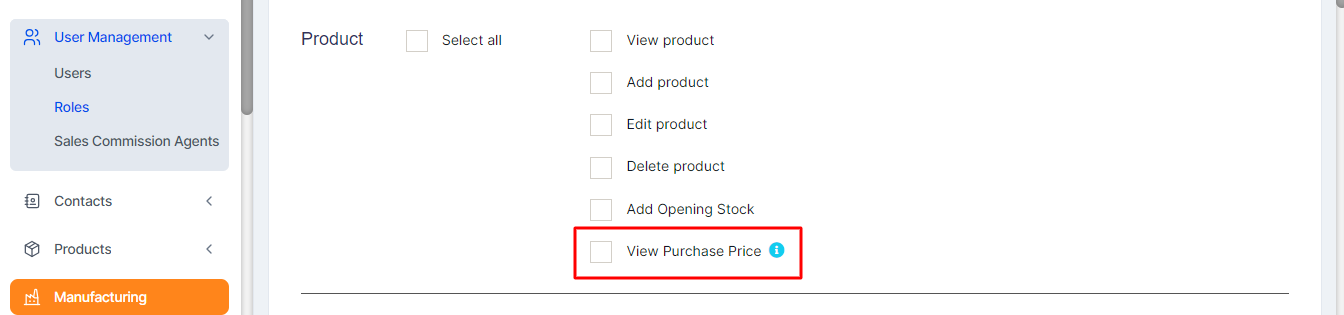Smaplux - Online Accounting Software
Stock Adjustment/Transfer
Stock Adjustment/Transfer
Stock Adjustment
Stock Adjustment helps you decrease the goods you hold in stock, you can enter manual stock adjustments. It’s generally used to write-off damaged stock, or to adjust quantities after a stock take.
To create a stock adjustment
- First, go to “Add Stock Adjustment”
- Select the Business Location & date
- Select Adjustment Type (Normal Or Abnormal). Normal Or Abnormal is generally used to classify adjustment.
Generally Normal Adjustment meaning: Adjustment for normal reasons like Leakages etc.
Abnormal meaning: Adjustment for reasons like Fire, Accident etc. - Add the products & quantity you want to decrease the product.
- Total amount recovered: Sometimes you can recover some amount from the damaged stocks, like from insurance claims, selling of scraps etc. If there is no amount recovered then you can simply make it 0. The recovered amount is taken into consideration when making a profit & loss report, it is added to the total profit/loss.
The quantities entered for each product will be deducted from the available quantities.
You can view the details of stock adjustment in “Stock Adjustment Report”.
Also, Stock Adjustment is used in Profit & Loss Report (P & L Report). “Total Stock Adjustment” amount is deducted from (P & L Report) and “Total Stock Recovered” amount is added to Profit & Loss Report.
Show/Hide Price During Stock Adjustment
While adding a stock adjustment, you can hide the price of the product from certain users.
This can be achieved by following the steps below.
Step 1: Go to User Management > Roles
Step 2: Click the edit button of the required role, e.g., Warehouse Worker
Step 3: Under the Product Section, you can disable the ‘View Purchase Price’ checkbox. If this is disabled, the user with the particular role can’t see the price while adding a stock adjustment.
Stock transfer
Stock transfer is the process of sending/transferring stock from one location to another location.
When the stock transfer is done, the stock level decreases from the Location (From) and increases in Location (To).
- This stock level change happens only if the Status is Completed
- Stock changes don’t happen for other statutes like Pending and In-Transit
- Once the status is marked completed stock transfer cannot be edited. But can be deleted
Editing stock transfer
Stock transfer can be only be edited when the status of the transfer is pending or in transit.
NOTE: After the stock transfer is marked completed, the stock transfer cannot be edited. However, you can delete it and create a fresh one if you would like to.
Stock not showing in Location(to)
- Make sure product is Added to the location
- Make sure transfer status is completed
Show/Hide Price During Stock Transfer
While transferring the stock, you can hide the price of the product from certain users. The user who is responsible to just transfer the goods from one location to another location can be restricted to see the price and only add the transfer for the goods.
This can be achieved by following the steps below.
Step 1: Go to User Management > Roles
Step 2: Click the edit button of the required role, e.g., Warehouse Worker
Step 3: Under the Product Section, you can disable the ‘View Purchase Price’ checkbox. If this is disabled, the user with the particular role can’t see the price while transferring.