Smaplux - Online Accounting Software
Hardware Management
Hardware Management
How to add Barcode Scanner
Adding a barcode scanner is easy & simple.
- Simply Plug-in the barcode scanner in your computer.
- If there is some driver provided with the scanner then install it.
- Point the cursor to any field in POS where you want to insert the barcode and scan the barcode. The scanner will automatically scan and input the barcode value to the input field.
Label weighing scale integration
A Label weighing scale generates a barcode based on the configuration of Prefix, Product SKU length, Quantity integer part length & Quantity fractional part length.
Enabling & setting it
To enable weighing scale integration in Smaertbook ERP, do the below settings:
- Go to Settings -> Business Settings -> POS -> Check Enable Weighing scale and save it.
- Below it provide the setting for the weighing scale.
- Prefix
- Product SKU length
- Quantity integer part length
- Quantity fractional part length
And save it.
- Go to the POS screen, click on the weighing scale button present next to the product SKU search field, on clicking, it will open a modal where you can scan/enter the barcode generated by the weighing scale. On Successful match of settings and barcode, the product will be added as per the specified quantity in the barcode.
- You can add a shortcut key for weighing scale by going to Settings -> Business Settings -> POS
Example:
Suppose if you give the below values in weighing scale settings
Prefix: 25
Product SKU length: 4
Quantity integer part length: 2
Quantity fractional part length: 2
If barcode read from the scale will be: 25 1234 35 50 (without spaces)
It will read the product with SKU 1234 & add quantity 35.50
The price will be automatically calculated by multiplying quantity & unit price.
How to setup printer to open cash drawer automatically?
Your cash drawer can be configured to automatically open when you print a receipt for each transaction. Here are the steps you can take to configure your cash drawer.
- Plug in the RJ12 connector cable (which looks similar to a phone line) from the cash drawer into your the receipt printer.
- Next, go to the Settings menu in Windows 10, select Devices and select Printers & Scanners on the left-hand menu.
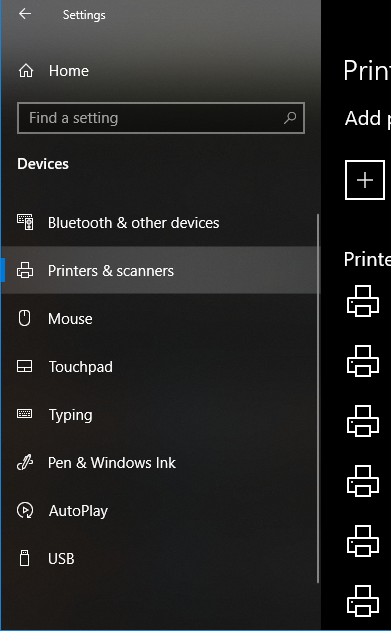
3.Select the printer you’d like to configure, and click on the Manage button
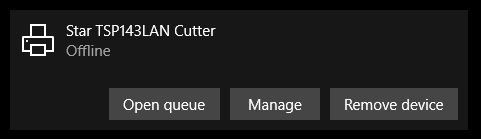
4.Next, click on the Printer Properties link and a window will open. From here, select the Device Settings tab.
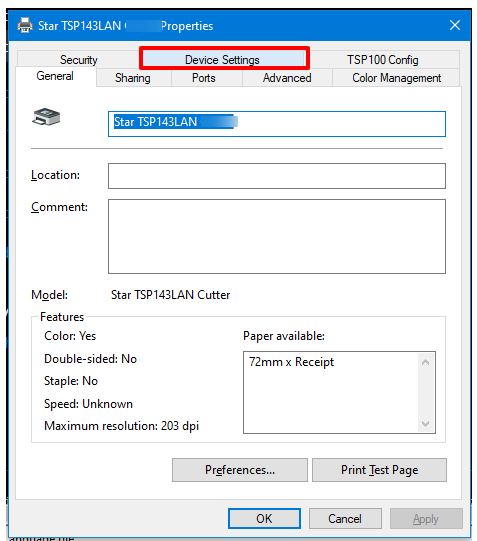
5.Under Installable Options, find the Peripheral Unit Type and change it to ‘Cash Drawer
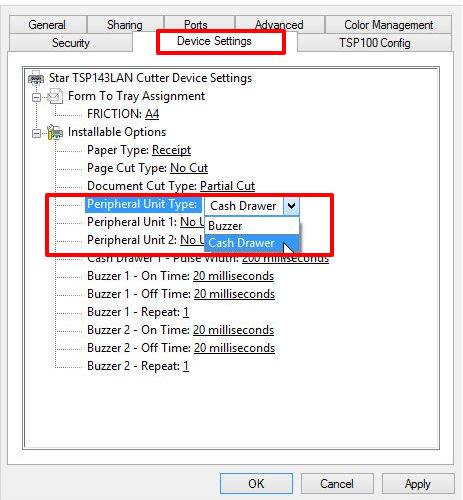
6.Change the Peripheral Unit 1 and Peripheral Unit 2 fields to ‘Document Bottom’ to have the drawer open after the receipt starts printing.
If you want the cash drawer to trigger before the receipt prints, select ‘Document Top’ in Peripheral Unit 1 and 2
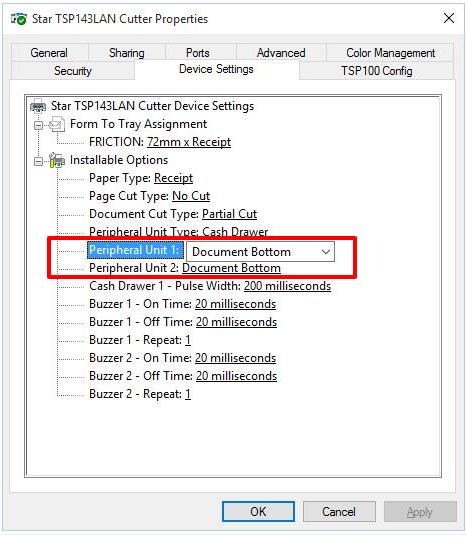
7. Click OK to save these settings and perform a test sale to see if it’s been configured proper
Barcode Printer
Smartbook ERP barcode printer support
A barcode printer is used to print barcode labels or tags that are used to print labels for physical products or to label retail items or label cartons.
For printing labels, check this article:
Smartbook ERP support any barcode printer having Direct Thermal print technology
Setting up a Thermal Printer for Receipt Printing
Thermal Printers:
2 types of thermal printers are available in the market:
- Thermal Line Printers. (Supported after UltimatePOS version > 2.19): Easy to Install & Use.
- Thermal ESC/POS printers: Complicate to install & use, also some languages & curriences symbol may not be supported.
We recommend using a Thermal Line printer for the ease of setup and good print quality.
×
Browser-based printing or Thermal Line Printers or Direct Thermal: (Recommended)
Thermal line printers also called as Direct Thermal, are easy to install & use. Also they supports browser based printing. For better result use paper with width 79mm.
To use a thermal line printer follow these steps:
- Setup the printer on your computer with the appropriate driver which comes with the printer.
- Go to Settings -> Business Locations -> Settings (green color button for each location). Here change the Receipt Printer Type to Browser based printing and save it.
- In the invoice layout select the Design as Slim
- To disable print dialogue preview, follow the steps mentioned here
You’re now ready to use the printer, no more steps required.
This printer is supportable with android and other handheld devices like tablets.
Thermal ESC/POS printers:
Setting an ESC/POS thermal printer involves 3 steps:
- Adding a Printer
- Configuring business location to use the added printer.
- Installation Pos Print server.
Step1: Adding a Printer
- Add a new printer from Settings -> Receipt Printer
- Select the appropriate Connection Type:
- For “Network” provide the IP Address of the printer.
- For “Windows” map the printer to a file and provide the path of the file. You can do this by sharing the printer with your localhost.
The path will be in this format:smb://localhost/my_printer_nameORsmb://computer_name/my_printer_name (where my_printer_name is name of the printer) - For “Linux” your printer device file will be somewhere like
/dev/lp
smb://localhost/my_printer_name OR smb://computer_name/my_printer_name (where my_printer_name is name of the printer)(parallel),/dev/usb/lp1(USB),/dev/ttyUSBsmb://localhost/my_printer_name OR smb://computer_name/my_printer_name (where my_printer_name is name of the printer)(USB-Serial),/dev/ttySsmb://localhost/my_printer_name OR smb://computer_name/my_printer_name (where my_printer_name is name of the printer)(serial)
- Select the capability profile and add character per line supported in the printer.
- Save the Printer configuration.
- Check the video below for more details on setting it.
Step2: Configuring Business Location to use printer:
- Go to Settings -> Business Settings.
- For a particular business location, go to “Settings” in actions column.
- Change “Receipt Printer Type” to “Use Configured Receipt Printer“
- Select the “Receipt Printers” from the list of Receipt Printers
- Click on Update.
Step3: Installing POS Print Server
For printing via receipt printer, you will need to install a “pos print server” on your local computer from which Smartbook ERP is used.
- Download the server from this link. by clicking on “Download Repository”
- Unzip the zip file.
- Rename the unzipped folder to “pos_print_server”.
- Move the pos_print_server to document root (which is htdocs in XAMPP).
- Open Command Prompt or also called terminal. And go to the “pos_print_server” directory. You can go to this directory using “CD” command in the command prompt.
- From the Command Prompt which is now inside pos_print_server directory run the below command:
php server.php
After running the command it will start the print server and show a message “Server started…” - Now we are ready to go. Try creating a test sell from the pos screen and it should print in your thermal printer. If you haven’t added a printer then follow the steps mentioned in “Step1: Adding a Printer” and it should work.
Great, now we’re ready to print on a thermal printer.
Give it a test drive.
Devices like mobile phones and tablets can’t be used for printing if a thermal ESC/POS printer is used.
Video Guide:
Follow the steps as mentioned in this video up to 2.
https://www.youtube.com/watch?v=9GRVEdWuxmA
Use pos_print_server instead of the Github repo mentioned here.
Go to POS screen, add a test invoice and check if it prints. If not please check if the pos receipt server is running or not.
ESC/POS Printers
Many thermal receipt printers support ESC/POS to some degree. This driver has been known to work with:
AURES ODP-333
AURES ODP-5
Bixolon SRP-35
Citizen CBM1
Citizen CT-S31
Daruma DR8
EPOS TEP 22
Epson TM-T88II
Epson TM-T88III
Epson TM-T88IV
Epson TM-T88V
Epson TM-T7
Epson TM-T82II
Epson TM-T2
Epson TM-T2
Epson TM-T7
Epson TM-T81
Epson TM-U22
Epson TM-U295 (requires release() to release slip).
Epson TM-U59 and TM-U59
Epson FX-89
Equal (EQ-IT-1) POS-58
Excelvan HOP-E58
Excelvan HOP-E2
Excelvan HOP-E8
Excelvan ZJ-822
Gainscha GP-589
Gainscha GP-U8
Metapace T-1
Metapace T-25
Nexa PX7
Plus III
Orient BTP-R58
P-822D
P85A-4
Rongta RP326US
Rongta RP58-U
SEYPOS PRP-3 (Also marketed as TYSSO PRP-3
Silicon SP-2
ECO
Star TSP1
III FuturePRNT
Star TSP-65
Star TUP-592
SPRT SP-POS88V
Xprinter F-9
XPrinter XP-Q2C
Venus V248T
Zjiang NT-58H
Zjiang ZJ-587
Zjiang ZJ-589T (Marketed as POS 589T)
Zjiang ZJ-589K
Printing via Phone/Tablet Bluetooth using Thermal Printer
In Smartbook ERP there is no special setup required for printing via mobile Bluetooth using thermal printers. You can print receipts like printing any other documents from your computer/mobile in these printers.